Fix Error Outlook Emails are Blank When Opened – Reliable Solution
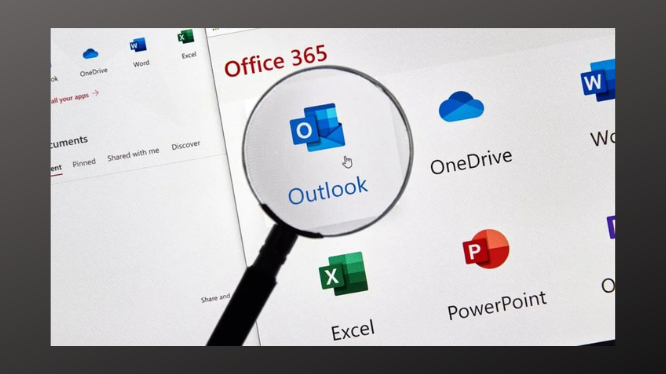
Are you also facing these error Outlook emails are blank when opened, Outlook users end up facing troublesome times, which may disturb one’s work to a greater extent. If you are facing a similar instance, then explore this write-up to the fullest where we will elaborate cost-effective solutions to troubleshoot when an email’s message body is blank in the Outlook email application.
“Yesterday, while I was trying to read email messages in my Outlook 2016, I caught a serious instance in which the body of the email was not showing in Outlook 2016. Moreover, I am able to preview the emails but when I try to open and read the message, the body text goes blank. It seems that the email messages are in plain text and look blank. Please help me to get this issue resolved“.
Just like above describe query, there are similar queries that have been in various forums. It is a matter of fact that Outlook is a frequently used email program for both organizational and personal usage, which bestows mesmerizing features and functionalities. At times, when Outlook users try to open and view an email message, he/she might notice that the body of the Outlook email is fully blank. Hence, we have come up with this post, which can help you to troubleshoot such instances instantly.
Know the Common Causes of Outlook Blank Email Messages
- The font color, which is been set for plain text messages
- In case of damaged or Corrupted Outlook Data file
- If the Hardware Graphics Acceleration is Enabled
Method #1: Verify the Font Color Set for Plain Text Messages
At times, the Outlook email message body goes blank only when the emails are received in plain text format. Therefore, it might be due to the font color set for composing and reading plain text messages, which is white.
- Launch Outlook application and double–click on the email messages, which are blank.
- Now, go to File >> Options >> Mail and click the stationery and fonts button in order to open the signatures and stationery wizard.
- After that, under composing and reading plain text messages, select the font button in which a new window will be displayed.
- Now navigate to the Font color option and verify whether it is selected as Automatic.
- Under the drop-down list, which is next to automatic, make sure that black color is selected.
- After this, restart the application and check whether the issue still persists. If not resolved, then go for the next method.
Method #2: Repair Corrupted and Damaged Outlook Files
An inbox repair utility has been provided in the MS Outlook software by Microsoft. You can use it to fix error Outlook emails are blank when opened and to fix corrupted Outlook .pst files. It involves the use of scanpst.exe. Microsoft Outlook PST file getting corrupted is a very common issue, users usually looking for a solution.
But the corruption and other technical issues leading to Outlook crashing is not a silly thing. You need to give special care if your Outlook crashes on startup even in safe mode. This can be caused due to server corruption issues in personal folder file. There are two ways to repair PST file.
So, after trying every method, if you are still Facing this where Outlook still showing an error. We bring you the expert-recommended, SysTools PST Repair Software is one of the best proficient tools to repair corrupted files. This tool is capable of repairing your PST files in a few seconds, it doesn’t matter if the PST file level of corruption is minor or major it can work in both situations.
Let’s Wrap Up
In this technical write-up, we have discussed what to do when Outlook emails are blank when opened. Above we talk about manual and automated procedures to fix this error. But the manual method contains some drawbacks, automated procedure overcomes all the drawbacks. So, we recommend you go with the automated procedure for a hassle-free solution.




